Trik - Trik Photoshop
1. Buka gambar
MEMBERI FOKUS FOTO DENGAN GAUSSIAN BLUR
MEMBERI FOKUS FOTO DENGAN GAUSSIAN BLUR
- Buka photo dari HDD/Media penyimpanan lainya. Lalu lakukan penyeleksian pada foto tersebut
- tekan Ctri+I untuk membalikan area yang telah terseleksi

- Pilih menu Filter > Blur >gausian Blur
- Geser slide radius untuk mengaburkan gambar yang sesuai dengan selera anda.

- telan Ctrl+D untuk menghilangkan garis seleksi

Rabu, 10 Desember 2008
Kamis, 04 Desember 2008
Memanipulasi Photo stadion unri menjadi stadion modern 

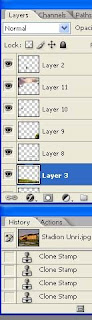




0
komentar
- buka dua atau lebih photo dari HDD/Media penyimpanan lainya.

- Tekan ctrl+A untuk menyeleksi seluruh photo
- Tekan ctrl+C untuk menyalin area yang terpilih
- Perkecil ukuran kanvas dengan perintah menu Image>Canvas Size

- Aktifkan kotak centang Relative dari lebar kanvas(width)= -1 inchi
- klik proceed untuk memperkecil ukuran kanvas
- Tekan ctrl+V untuk meletakan objek hasil salinan pada layer baru
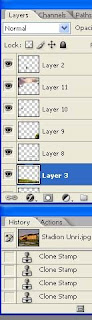
- tekan Ctrl+T untuk memilih objek atur posisi photo stadion sehingga tampak lebih simetris
- buka fhoto ke-2 dari cd/hdd

- klik Lasso tool untuk menyeleksi gambar

- klik move pada toolbar kemudia geser gambar mobil yang masih terseleksi ke dokumen berisi f hoto stadion

- serelah gambar pinda tekan Ctrl+T untuk mentransformasi ulang gambar mobil yaitu dengan mengatur posisi,rotasi dan sisi prepektif gambar mobil sehingga tampa seperti gambar dan tekan enter
- ulangi seperti langkah dia atas dan akan menjadi tampilan stadion yang seperti ini























Komentar
Posting Komentar